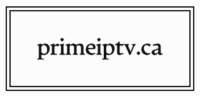*Things need to be reloaded sometimes:
– If the channel / VOD buffers more than a couple second, it is faster to reload it – for a channel go up/down and back to reload – for a VOD – back button & resume
– channel continues to buffer – find the same thing on a different channel / provider
– VOD buffers / 404 error – find the same thing on a different provider / Stremio & BeeTV
*404 Error – not available – email store if you want us to send it to support to get fixed*
*if you have issues with anything, first and easiest thing to do is power cycle your device
– settings button on remote – device preferences – restart (at bottom)
Service is unwatchable from buffering:
1. Exit TiviMate, and run a speed test – Internet Speed Test – make sure it is close to your internet package download speed
2. If you are still having issues, power cycle your internet modem and router (Wi-Fi),
3. If you have more than one network, change to another network (5G to 2.5G, etc.)
3. If you are connected by WiFi, try plugin directly with an ethernet cable, and vice versa
VOD (movies & shows) buffering:
1. Reload the VOD:
The movie / show may need to be reloaded – Exit out (back button) and Resume
2. Open in External Player:
Some files have issues playing in the default tivimate player
if you are experiencing – buffering – no sound – black – cutting out at certain point :
For Movies – exit out – select Open in External Player – use VLC, or MX Player
– if you do not have any to select from, you may download from the app store
For Shows – same as above, except: you can also access by holding OK / select down on the episode to pull up Open in External Player
3. Check the Provider / Switch the Provider
Try playing something else to see if it is an issue with that specific movie / show
– if a different VOD is working fine: try Opening in External Player, or use Stremio or BeeTV to watch it there.
– if you have more than 1 provider, find the same VOD on the other provider and watch it there
4. Check the Internet:
If after reloading the VOD, and changing the movie / show does not fix buffering, try the below:
a. Run a speed test on the device to make sure it is not an internet issue
– confirm your speed test is close to your internet package – if it is not, power cycle internet modem and router
b. Force Close TiviMate: *you can remain in TiviMate*
Settings button on remote (gear icon) – Apps – Tivimate – Force Stop – Open – try playing it again
5. Tips:
– If you are watching a VOD and it gets stuck at a certain point, and exit and resume does not reload it – select watch from start to fix it
– if you select a VOD and it does not load, go to the TV section, and play a channel to confirm service is still active, then go back to the VOD – If it still doesn’t load, then follow 4.b
– if you get 404 error – not available on the service – let us know and we will send it to support
Live TV Buffering:
1. Reload the channel: sometimes the channel may need to be reloaded – Change the channel to a different one and go back to reload it:
up/down one channel and back to reload
2. If the channel continues to buffer, find another channel with the same thing airing:
a. Search what you are watching and select another channel with the same broadcast
– some channels may go in/out of service: search that channel / broadcast and select the other channel / broadcast available.
Ex: there will be multiple CNN channels available, Ex. Survivor will be on multiple channels
– if the service does not have the channels working that you watch, let us know and we will switch you to another service that has those channels working
b. for sports: there will be two places to find the games – the network (Sportsnet, TSN, etc.) and the league (NBA, NHL, etc.) – if the broadcast is buffering, try changing to a different channel broadcast or the league stream they put out
* The service may have some buffering issues during peak hours – around 9pm
* Not every channel will work and not every channel will have a guide
* If you continue to have issues with VOD & Live TV buffering – contact us when it is buffering, and we will check it on our end to see if it is an issue with the service *
Remote Tips:
Return to last channel:
when watching a live tv channel, the right-direction button will return to last channel, pushing it repeatedly will continue to switch between your two last channels
Return to last channel from the guide:
when in the guide, hold the back / guide button to return to the channel that is playing in the small screen in the top left corner of the guide
Return to recent channels (channel history):
when watching a live tv channel, press the OK button – a list of recent channels will appear – select which channel to return to
Favorites:
When on the guide and hovering over a channel, hold OK on the channel and a menu will pop up on the right – go down and select: Add to Favorites
Catch-up / Playback:
From the guide: hold the left-direction button on the remote on a channel with a clock next to the name – the guide will go back in time – select a program to watch
From a channel full-screen: left-direction button will bring up the catch up menu
– Can watch things previously aired for last 48 hours
– Works for most channel but not all
– If you get an error then it’s not available for that channel
Subtitles:
For instructions on how to add subtitles to VOD Movies & TV Shows:
Go to: primeiptv.ca – Information – Subtitles for VOD – Movies & TV Shows
www.primeiptv.ca/subtitles-tivimate/
Recording:
from the guide, select a program – record
(recordings are found on the main menu under TV, Movies, Shows)
*DELETE YOUR RECORDINGS after viewed or GET A USB and format as internal storage
1 hour is generally 1.3G of data – to check your storage:
Exit TiviMate – go to Settings – Device Preferences – Storage – Internal shared storage – Available GB
Managing Content:
From the guide – on the playlist name (ok4, smart4k, titan4k, etc.) – Hold OK
– a menu will pop up, scroll to the bottom and select Manage Groups – from here you can decide what you want to show on the service
*if kids have access, you may want to put a parental pin on – to do that, go to settings – parental pin*
Common Issues:
Endless Buffering / Spinning on a Black Channel – usually an internet issue – if you have an internet connection, you will receive an error not endless spinning – exit out and check your internet connection – run a speed test or see if youtube can play a video
Media Codex Error:
(VOD – movies, shows) – Open in External Player to fix this – VLC,
– if you do not have VLC – go to the Play Store / App Store – install
Http:// Data Source Error:
*Exit TiviMate, go to Fastest VPN – connect , go back to TiviMate and it should work*
*Try different regions if it is buffering or you continue to get http data source error*
1. Check you are still connected the the internet – run a speed test or play youtube
2. If you have more than 1 service on there, check the other services (ok4, smart4k, titan4k, etc.) and make a note of which one is not working.
3. contact us – Let us know which service has the error -a restore on our end will fix it
If a restore does not fix it – it is an IP Internet Issue
– if it is an IP Internet Issues – can use a VPN to fix it 100% of the time,
– we will provide you with a temporary VPN to get it going if need be
– or can wait until the IP conflict resolves itself (usually 24 hours)
– power cycling your Router and Modem (internet & wifi) may fix this as well
* if this continues to be an issue for you, I would suggest paying for your own VPN – contact us for some information on which one to get*
403 Error – internet issue, or the service is having issues / provider is down
VOD – exit out and resume – if it continues to happen, power cycle your internet modem and router
– if you get 403 error on the live TV, exit out and run a speed test or play YouTube to make sure you
have an internet connection – if you do then most likely the provider is down
Can check status of providers here: primeiptv.ca/status
404 Error – not available on the service / provider
For a channel: channel is not available
For VOD Movie / Show – VOD is not available
*Search & find on other provider* – can contact us with specifics to send to support to get it fixed
No Information for everything on the guide:
TiviMate – Settings – EPG – Update EPG
Tips for Searching:
TiviMate Main Menu – select Search: it will search through all the movies / tv shows / channels /
and anything airing with that in the title
No Results on a Search:
* If you have all the non-English content on – the search will not work well – there are too many things to search through*
1. Check the Spelling:
* It has difficulty searching 3 letters or less
Examples: Air, It, Saw – solution to this is 5. Search the Director / Main Actor
* Need to be careful about spelling certain things:
Examples: saw 2 – needs to be Saw II, Mission: Impossible – needs the :
* Need to be careful about names, and common words:
Examples: Hanna, Wish – solution to this is 5. Search the Director / Main Actor
*Apostrophes( ‘ ): if there is an apostrophe in the search and it provides no result, remove the apostrophe and search again Example: Grey’s Anatomy – need to have Greys Anatomy for result
2. Try Again:
– sometimes it just needs to be reloaded and it will provide results the second time searching
Exit out to the main menu and go back in to search and try it again:
3. Search the Key Word / Key Phrase:
Searching Avengers, may not provide all results, search: Infinity war / Age of Ultron – to access these specific movies
Searching ‘NCIS’, may not provide all results, search: Origins / New Orleans for specific ones
Searching ‘Its always sunny in Philadelphia’ – search Philadelphia for all results
4. Delete Part of the Search:
– sometimes deleting a couple letters off the search will provide the result
Example: Kingdom (TV Show) – search Kingd – will provide the result
– essentially is just reloading it to get the result
5. Search the Director / Main Actor:
* If nothing appears, searching the director* / main actor usually works
6. Switch to Alphabetical:
* To switch to alphabetical: go to the VOD Movies / Shows – when in a category (English TV Show, Current Shows), in the top right corner, you will see 3 horizontal lines of decreasing length
– select this – select By name – now scroll to the first letter of the movie/show and find it that way
– for NCIS, go to the English TV Show section – by name – scroll down to the first letter: N ,for results
7. Stremio or BeeTV:
If you are unable to find the specific VOD on your providers:
* Go to the main menu of the device – find the app Stremio / Bee TV – search what you are trying to watch in there *
For Stremio:
– Select the links with the highest number next to the blue head
– The number next to the blue head should be over 20 for it to load
– Higher number next to blue head = better stream
– Generally as long as the number is more than 20 there is a good chance it will work, If it does not load or buffers, go back and select a different one with a high number / at least 20
– Some links with the number lower than 20 may work, so you can still try them, but as a general rule, if the number next to the blue head is less than 20, switch to Bee TV and watch it in there
For Popular movies and shows – use Stremio (ad-free)
For Unpopular movies and shows – use BeeTV – can usually bypass the ads by hitting the home button and then going back into the app